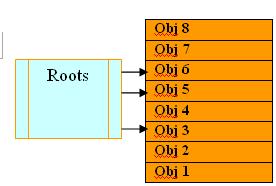How to create and Use a Template in C#
Template is use to create a Skeleton for New Item(File) or project
1. Itemtemplate (For File)
2. ProjectTemplate (For Project)
How to Create ItemTemplate
1. It require Template class file (.cs)
2. vstemplate (VisualStudio Template), It is a XML file having the extension as .vstemplate
All vstemplate files must have the following format:
<VSTemplate Version=”1.1.0″>
<TemplateData>
<Name>
<Description>
<Icon>
<ProjectType>
<Languages>
<Language>
</Languages>
</ProjectType>
<SortOrder>
<DefaultName>
</TemplateData>
<TemplateContent>
<References>
<Reference>
<Assembly>
</Reference>
<ProjectItem>
<SourceFile>
<ReplaceParameters>
</ProjectItem>
</TemplateContent>
</VSTemplate>
Example
<VSTemplate Version=”2.0.0″ xmlns=”http://schemas.microsoft.com/developer/vstemplate/2005″> <TemplateData>
<Name>Sample Template</Name>
<Description> This is the Sample Template for Testing /Description>
<Icon>Sample.ico</Icon>—————If u want any Icon for Template
<ProjectType>CSharp</ProjectType>
<DefaultName>Default Sample Name</DefaultName>–Default name for the File
</TemplateData>
<TemplateContent>
<References>
<Reference>
<Assembly>System</Assembly>
</Reference>
</References>
<ProjectItem SubType=”Code” TargetFileName=”$fileinputname$.cs” placeParameters=”true”>SIMPLE.cs</ProjectItem>
</TemplateContent>
</VSTemplate>
Save the above file as “SIMPLE.vstemplate”
SIMPLE.cs is class file to act as Template using the skeleton of .vstemplate
using System;
using System.Collections;
namespace $rootnamespace$ —————————–Detect the Namespace name
{
public class $safeitemname$—————————-Detect the class
{
public $safeitemname$()
{
}
}
}
1 .Save the both file (SIMPLE.cs and SIMPLE.vstemplate) in to the same directory, for example SIMPLE
2. Make the above directory as a zip file. Now, we could put it in to the ItemTemplates directory \My Documents\Visual Studio 2005\Templates\ItemTemplates Drop the zip file in that folder and then load Visual Studio. Create a new project and right-click to add a new file. There you’ll see our new template, select the Template and enjoy coding.
 Following javascript is useful when we wants to change the height of the iframe at run time
Following javascript is useful when we wants to change the height of the iframe at run time